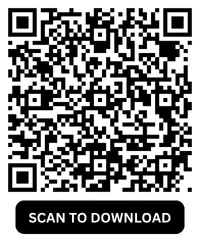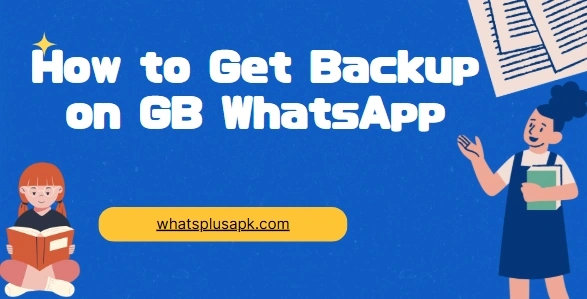Backing up your WhatsApp data is important. Whether you're switching phones, reinstalling the app, or just want to keep a copy of your chats, creating a backup ensures that you don't lose your important messages and media. This is especially true for GB WhatsApp, an enhanced variant of the official WhatsApp app, offering extra functionalities such as personalized settings and improved privacy options. In this blog, we'll guide you on how to backup data on GB WhatsApp step by step, so you can secure your messages and media.
Why Suggest Backing Up GB WhatsApp Data?
Before diving into the steps, let's quickly go over why backing up GB WhatsApp is important. Like the official WhatsApp app, GB WhatsApp stores your messages, images, videos, and audio files. A backup helps you keep all of this safe, especially if you need to:
- Switch devices: If you're upgrading to a new phone, you'll need to transfer your data.
- Reinstall GB WhatsApp: Sometimes, you might need to reinstall the app due to technical issues or app updates.
- Restore lost messages: If you accidentally delete chats or media, a backup can help you recover them.
Methods to Backup GB WhatsApp
GB WhatsApp doesn't provide a built-in cloud backup like the official version, but you can still back up your data in two main ways: through local backups and cloud storage via Google Drive. Let's look at both options.
Local Backup: Using File Manager
A local backup involves saving your data to your phone's internal storage or SD card. This is an easy way to back up your GB WhatsApp data manually.
Steps for local backup:
- Open GB WhatsApp: Start by launching the app on your Android device.
- Go to Settings: Tap the three-dot menu icon in the top right corner of the app and select Settings.
- Navigate to Chats: Tap Chats and then Chat Backup.
- Create a Backup: You will see an option to Backup your chats. Tap on it, and GB WhatsApp will start creating a backup of your messages and media files. This backup is stored locally on your phone.
The backup file is usually saved in the GBWhatsApp folder within your device's storage. If you want to transfer this backup to a new device, simply copy the folder to the new phone.
Google Drive Backup
While GB WhatsApp doesn't directly support cloud backups like the official WhatsApp app, you can still use Google Drive to store your data if you've linked your Google account. Here's how to back up your chats to Google Drive:
Steps for Google Drive backup:
- Link Your Google Account: Open GB WhatsApp, go to Settings, tap on Chats, and then select Chat Backup.
- Connect to Google Drive: Tap on Google Drive Settings and link your Google account if you haven't already. You will need to grant the app permission to access your Google Drive.
- Backup Settings: Once your Google account is linked, choose how often you want the backup to occur. You can set it to back up daily, weekly, monthly, or manually.
- Create Backup: Tap Backup to start uploading your chats and media files to Google Drive.
This backup will save your messages and media to the cloud, making it easy to restore your data if you ever need to reinstall GB WhatsApp or switch devices.
Transferring Your Backup to a New Phone
If you want to transfer your GB WhatsApp backup to a new Android device, the process is relatively simple.
Steps to transfer the backup:
- Transfer the Backup Folder: If you used a local backup, transfer the GBWhatsApp folder from your old device to the same location on the new device, usually in the internal storage or SD card.
- Reinstall GB WhatsApp: Download and install GB WhatsApp on your new phone.
- Restore Backup: Once installed, open GB WhatsApp and verify your phone number. The app should detect the local backup. Tap Restore when prompted.
For Google Drive backups, just reinstall GB WhatsApp, verify your number, and the app will prompt you to restore your data from Google Drive. Simply follow the on-screen instructions to restore the backup.
Important Tips for Backing Up GB WhatsApp
- Backup Frequency: If you're an active WhatsApp user, you should back up your chats frequently. Consider setting up automatic backups via Google Drive to avoid data loss.
- Storage Space: Make sure your phone has enough storage for local backups. If you run out of space, you may not be able to create a backup.
- Restoring Data: When restoring a backup, ensure that the version of GB WhatsApp you're using is the same or newer than the one used for the backup to prevent data compatibility issues.
Conclusion
Backing up your data on GB WhatsApp is essential to keep your messages, media, and contacts safe. Use local backups or Google Drive to easily restore everything if you reinstall the app or switch phones. While GB WhatsApp lacks automatic cloud backup like the official app, Google Drive or manual backups ensure your data stays secure.
Follow these steps to ensure your chats and media are always recoverable. Back up regularly to prevent losing important data.