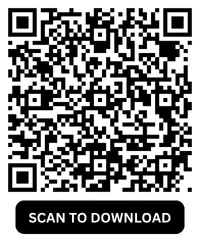How to Mute or Block Voice Calls in GBWhatsApp Settings
GBWhatsApp offers more customization options than the official WhatsApp app — and that includes controlling or blocking voice calls. Whether you want to silence annoying callers or fully disable voice call features, this guide will walk you through your options.
Why You Might Want to Block or Mute Calls
Voice calls can be disruptive, especially when they come from unknown numbers or people you’d rather not hear from. Here are some common reasons why users choose to block or mute calls in GBWhatsApp:
- To avoid spam or unwanted calls.
- To reduce distractions during work or study.
- To control who can reach them.
- To maintain privacy.
Option 1: Mute GBWhatsApp Call Notifications
If your goal is to stop your phone from ringing when someone calls you on GBWhatsApp—but still allow the call to come through—you can mute call notifications. This is ideal if you don’t want to completely block calls but want to avoid being disturbed by the ringtone.
Steps:
- Open your phone’s Settings.
- Go to Apps or Application Manager, and then select GBWhatsApp.
- Tap on Notifications.
- Scroll to find the section labeled Call Notifications.
- Tap on Sound, and choose Silent.
- You can also disable Vibration, and turn off Pop-up notifications an d Lock screen notifications.
This method ensures you won’t hear or see incoming call alerts, though the calls will still appear in your call log.
Option 2: Disable Voice Calls via GBWhatsApp Settings
If you prefer not to receive voice calls at all, GBWhatsApp provides an in-app option to disable voice calling completely. This is especially helpful if you use GBWhatsApp strictly for messaging and want to prevent people from calling you altogether.
Steps:
- Open GBWhatsApp.
- Tap the three-dot menu in the top-right corner.
- Tap on Notifications.
- Select GB Settings from the dropdown menu.
- Scroll down and tap on Other MODS.
- Look for an option labeled Disabled Voice Calls.
- Enable this option.
Once enabled, you will no longer receive voice calls from any contact on GBWhatsApp. Some versions may offer more specific controls, such as allowing calls only from your contacts or disabling calls during certain hours.
Option 3: Block Calls from Specific Contacts
Sometimes, you might not want to block all calls, just those from a few individuals. GBWhatsApp allows you to block specific contacts, which prevents them from calling or messaging you.
Steps:
- Open GBWhatsApp.
- Go to the chat of the person you want to block.
- Tap on their name at the top of the chat screen to open their profile.
- Scroll down and select Block.
- Confirm your choice.
The person you blocked won’t be able to send you messages or initiate voice calls. They also won’t receive any notification that you’ve blocked them, though they may infer it if their messages go unanswered or calls don’t connect.
Option 4: Use Do Not Disturb Mode
If you’re looking for a quick, temporary solution to silence all calls and notifications—including those from GBWhatsApp—you can use your phone’s built-in Do Not Disturb (DND) mode.
Steps:
- Swipe down from the top of your screen to access the Quick Settings menu.
- Tap the Do Not Disturb icon.
- Tap on their name at the top of the chat screen to open their profile.
- Alternatively, go to Settings > Sound & Vibration > Do Not Disturb to configure specific settings like scheduling or allowing exceptions.
This will silence all incoming calls and alerts, not just those from GBWhatsApp, so use it when you need total focus or rest.
Tips and Considerations
- Test Your Settings: After changing any of these options, ask a friend to try calling you to make sure the settings are working as intended.
- Backup Your Settings: If you often switch devices or reinstall GBWhatsApp, backing up your settings can save you time.
- Update Regularly: Modified apps like GBWhatsApp aren’t officially supported by WhatsApp, so bugs and broken features can occur. Make sure you’re using the latest version from a trusted source.
Conclusion
GBWhatsApp offers several useful options for managing voice calls. Whether you prefer to mute,
block, or disable calls entirely, the app gives you full control. Choose the method that best suits
your needs and enjoy a more peaceful and personalized messaging experience.
Managing your digital space is essential, and tools like GBWhatsApp help make that possible.
With a few quick settings, you can prevent interruptions and stay focused on what matters most.