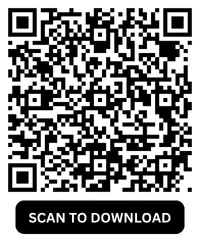Can I Find a GBWhatsApp Backup in the SD Card?
If you've been using GBWhatsApp, the popular modified version of WhatsApp, you might be wondering where your chat backups are stored and whether it's possible to find them on your SD card. The short answer is yes — in most cases, GBWhatsApp stores backups on your phone’s internal storage or SD card, depending on your device settings and app configuration. This guide explains how to find those backups, what to look for, and how to restore them when needed.
Why Should You Backup GBWhatsApp?
Backing up your GBWhatsApp is crucial to ensure the safety and preservation of your valuable
conversations, media, and files. Since GBWhatsApp is a modded version of WhatsApp, it’s important to
regularly back up your data, as it isn't officially supported by WhatsApp and may be at risk of data
loss during app updates or reinstallations.
Here are the main reasons why you should back up GBWhatsApp:
- Prevent Data Loss: If your phone crashes, gets stolen, or you accidentally uninstall GBWhatsApp, having a backup ensures you can restore your messages and media without losing anything important.
- Transfer Data Easily: If you upgrade to a new device, having a backup stored locally or on cloud storage allows you to easily transfer your data to the new phone.
- Recover from App Issues: Sometimes, GBWhatsApp may malfunction or even get banned. A backup helps you recover your chat history in case you need to reinstall the app or switch to a different version.
- Protect Your Privacy: Regular backups help safeguard your conversations and media, especially if your device is shared or vulnerable to unauthorized access.
Where Is the GBWhatsApp Backup Stored?
If you chose local backup in GBWhatsApp, your chat history is usually saved in this directory:
/sdcard/GBWhatsApp/Databases/
Or if your phone uses "emulated" storage:
/storage/emulated/0/GBWhatsApp/Databases/
This folder contains important files like:
- msgstore.db.crypt12 – This is your most recent chat backup.
- msgstore-YYYY-MM-DD.crypt12 – These are older backups stored with date stamps.
If you're using an external SD card (not just internal storage), the folder might be located at:
/storage/XXXX-XXXX/GBWhatsApp/
Here, XXXX-XXXX is your SD card's name. You can use a file manager app to navigate to this directory.
How to Check If the Backup Exists
- Use a File Manager App
Open a file manager like Files by Google, ES File Explorer, or your default file manager. - Navigate to the Folder
Go to /sdcard/GBWhatsApp/Databases/ or /storage/emulated/0/GBWhatsApp/Databases/. - Look for .crypt12 Files
These are encrypted backup files. If you find them, your chat history is backed up locally. - Check File Size and Date
A healthy backup is typically several MBs in size, depending on how many messages and media files you have.
How to Restore GBWhatsApp from SD Card
If you're reinstalling GBWhatsApp or moving to a new phone, here’s how to restore your backup:
-
Install GBWhatsApp
Use the same version or a newer version than the one used to create the backup. - Place the Backup File
Before opening the app, make sure the .crypt12 file is in the GBWhatsApp/Databases/ folder. - Launch the App and verify Your Number
After verifying your phone number, GBWhatsApp should detect the local backup and prompt you to restore it. - Tap "Restore"
Let the app process your backup. Your chats should appear once the restore is complete.
Tips for Backup and Restore
- Swipe down from the top of your screen to access the Quick Settings menu.
- Tap the Do Not Disturb icon.
- Tap on their name at the top of the chat screen to open their profile.
- Alternatively, go to Settings > Sound & Vibration > Do Not Disturb to configure specific settings like scheduling or allowing exceptions.
Tips and Considerations
- Backup Regularly: Use GBWhatsApp’s built-in backup feature under Settings > Chats > Chat Backup.
- Don’t Rename Backup Files: Keep the file name format (msgstore.db.crypt12) to ensure the app can recognize it.
- Avoid Mixing with Official WhatsApp: GBWhatsApp backups are not compatible with the regular WhatsApp and vice versa.
- Transfer with a Cable or PC: To move backups from one device to another, use a USB cable or transfer through a computer.
Final Thoughts
Finding and restoring a GBWhatsApp backup from your SD card is not only possible, but it’s often the most reliable way to recover your chats. While GBWhatsApp is unofficial and carries some risks, many users prefer it for its flexibility and added features. Just remember to always back up your data manually, especially if you’re switching phones or updating the app. With the right preparation, you’ll never lose your chats again.